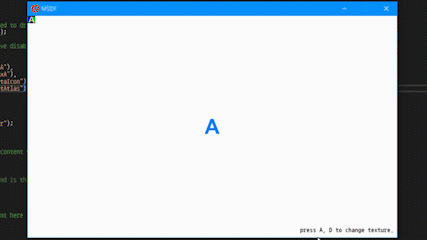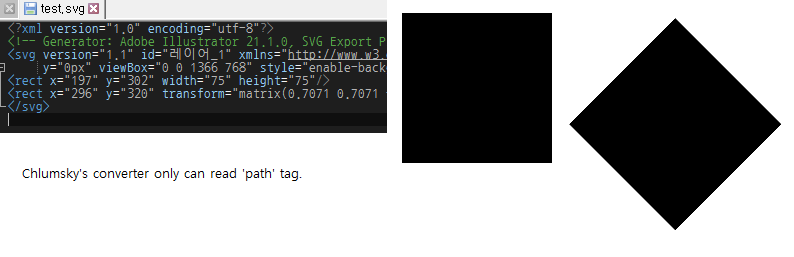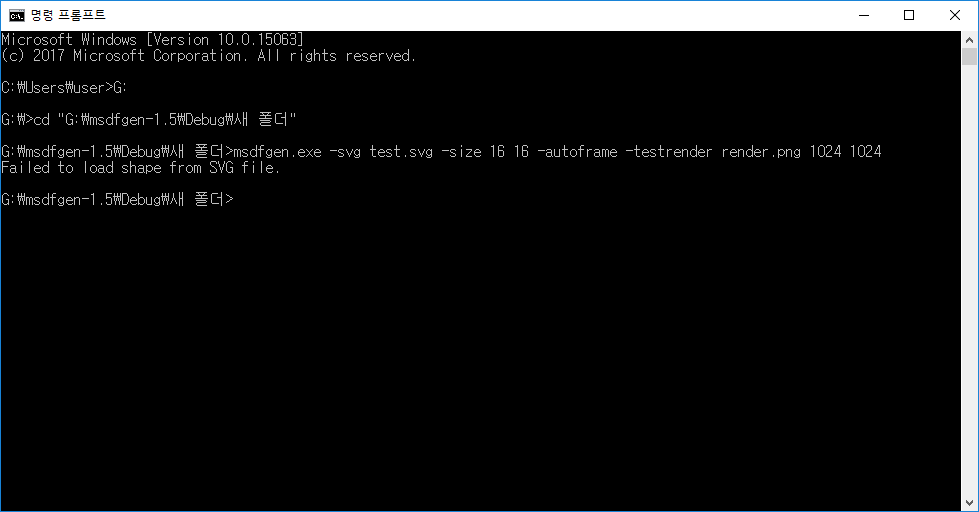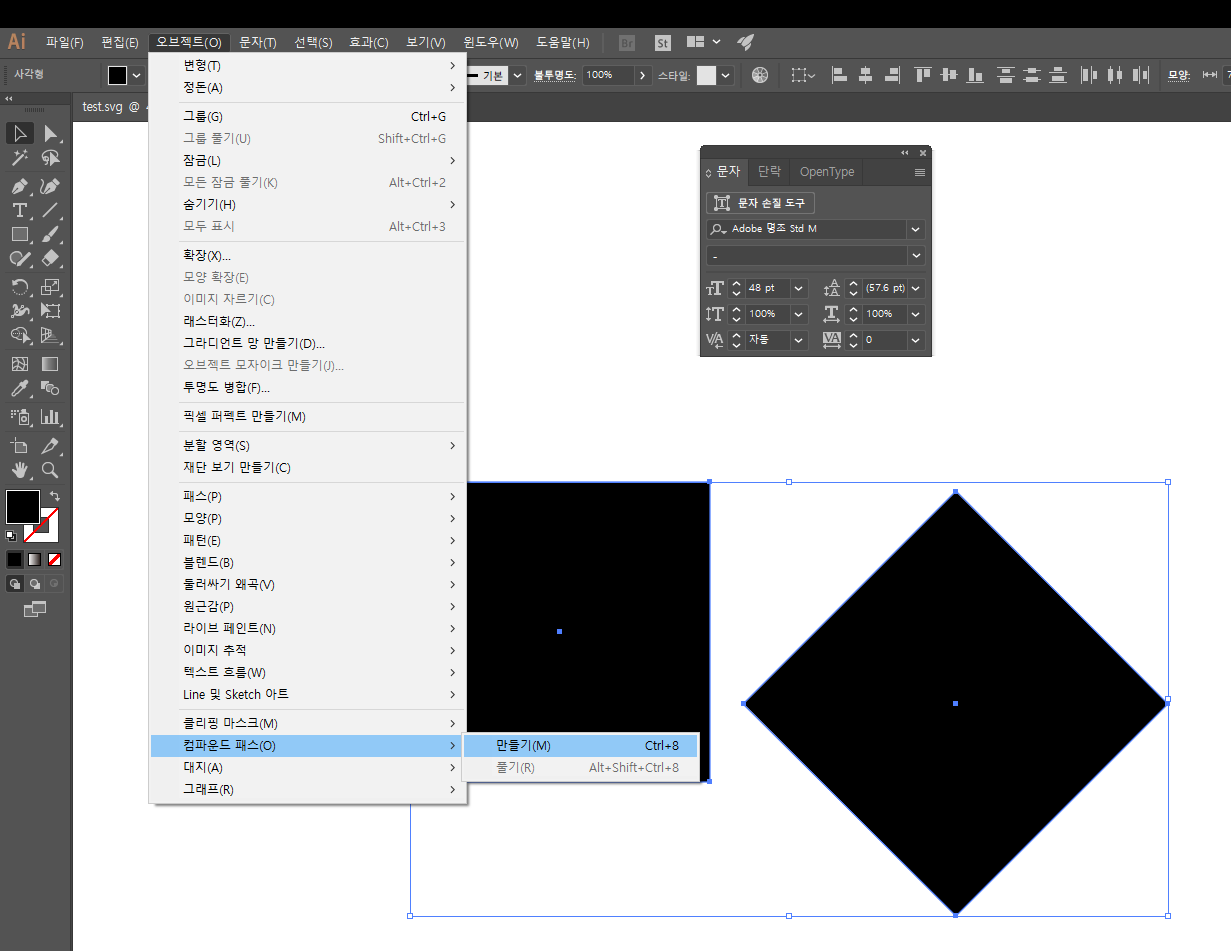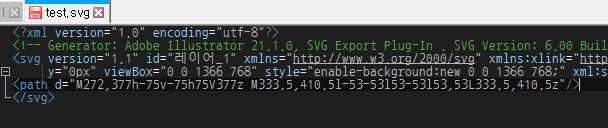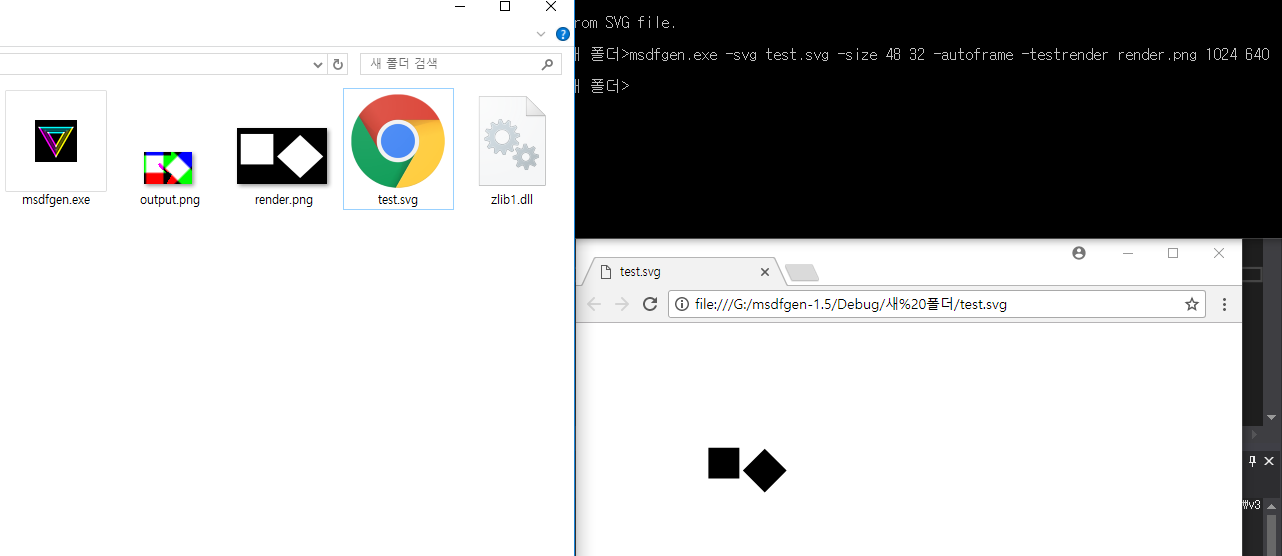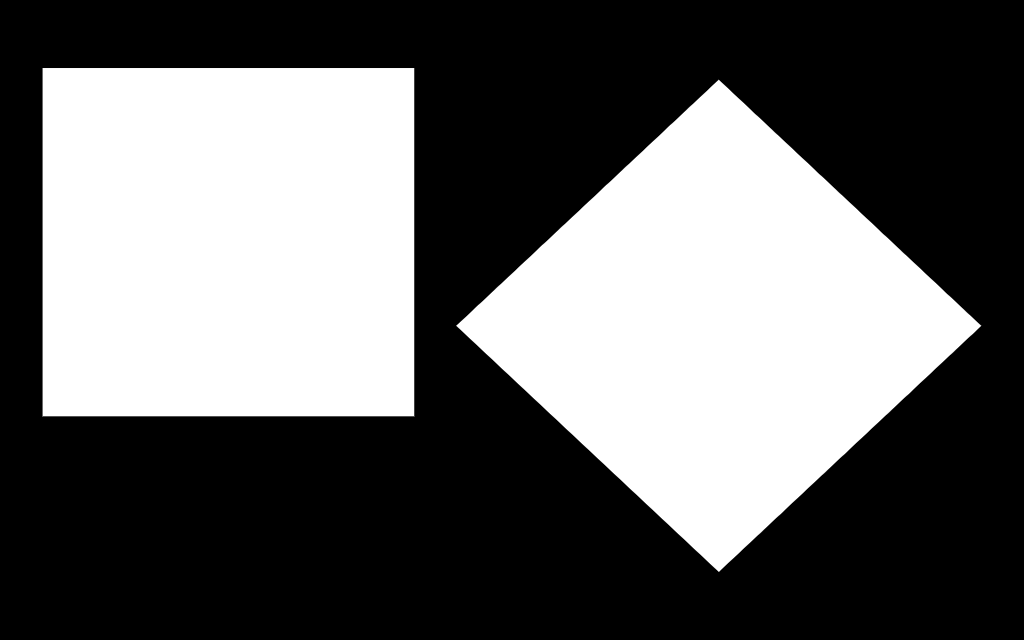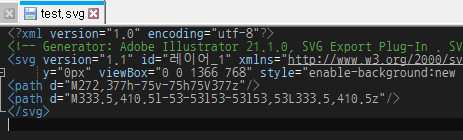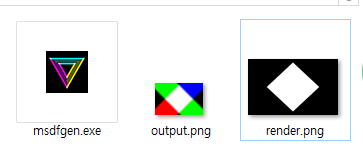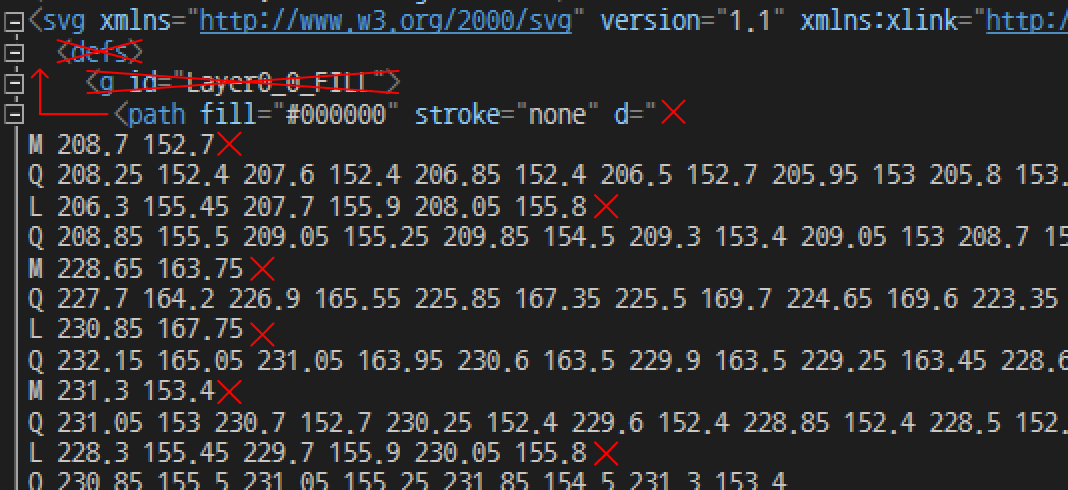This is an example of how to use MSDF texture in Monogame.
The MSDF shader is stored as MSDFShader.fx in the Content folder of this repository.
A shader that converts the GLSL shader that was created in Chlumsky's msdfgen repository to HLSL.
Copy this file and place it in the Content folder of the project you want to apply.
Chlumsky has created a nice converter, use it convert to MSDF texture.
Refer to his README.md guide.
Chlumsky's msdfgen repo: https://github.com/Chlumsky/msdfgen
If you try to convert to SVG like above (you can check it open using any text editor), you will get a failure to load.
README.md of Chulmsky's converter it is written like this...
- -svg <filename.svg> – to load an SVG file. Note that only the last vector path in the file will be used.
So, we need to try convert path from every elements in SVG file.
If you have Adobe illustrator then, you can try convert to path easier way!
Try this. (Select all the objects you want to convert, from the top menu -> [Object] -> [Compound Path] -> [Make])
(I have using Korean version, this picture is for example.)
If you have converted it, save it as SVG and open it using any text editor.
And you can see now rect, circle, other tags are changed to path tag.
Let's try convert it to MSDF texture, you can see correctly result like below.
You need to remember, read again this.
- -svg <filename.svg> – to load an SVG file. Note that only the last vector path in the file will be used.
Yes, That's why I asked you to select all the objects you want to convert.
Let's check it out.
If you try this SVG to convert MSDF texture, will result makes only one object came out.
If you do not have an illustrator, I can not tell you how to do it.
But if I have find it solution, I'll update this README.md.
If anyone else in this article knows the alternative, do pull request to this repository!
If you encountered an error in the converter even though you followed the steps above, refer to the following this picture.
path tag with the data want to be converted must come to first.
and name of d data in path tag, must have non-line break code.
result is looks like this.
Disable ColorKeyEnabled in the texture settings.
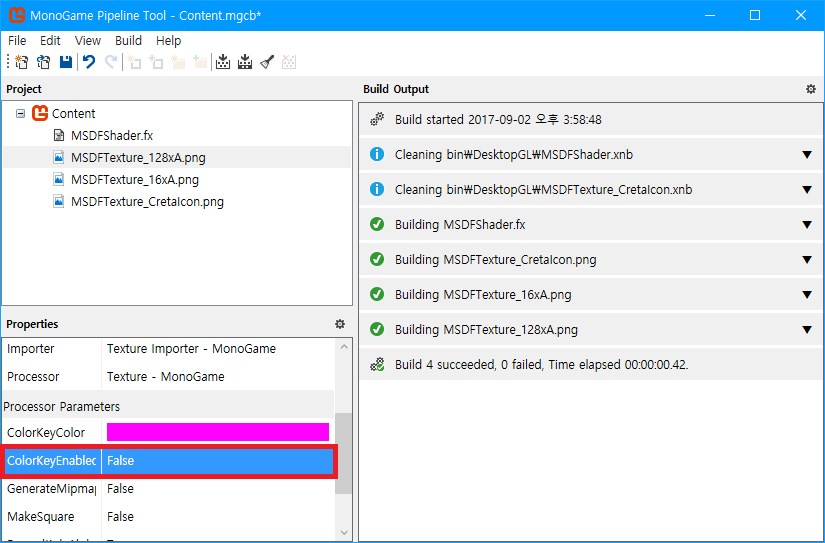
float pxRange : This value indicates the distance at which the MSDF texture is sharpened.
It is necessary to give a value according to the distance value set in the MSDF generator to obtain good image quality.
If this field is set to a negative value, the color is inverted.
This determines the degree of clarity, best value is 5, if you set it to negative value(for example, -5), you can make it invert color.
float2 textureSize : set it to texture's size (use Vector2).
float4 bgColor : determines drawing background color in shader. (use Vector4, also can use Color -> toVector4)
float4 fgColor : determines drawing shape color in shader. (use Vector4, also can use Color -> toVector4)