-
-
Notifications
You must be signed in to change notification settings - Fork 52
New issue
Have a question about this project? Sign up for a free GitHub account to open an issue and contact its maintainers and the community.
By clicking “Sign up for GitHub”, you agree to our terms of service and privacy statement. We’ll occasionally send you account related emails.
Already on GitHub? Sign in to your account
Feature: Use shift key to perform default action, and ctrl key for default path #45
Open
David-Maisonave
wants to merge
23
commits into
EslaMx7:master
Choose a base branch
from
David-Maisonave:master
base: master
Could not load branches
Branch not found: {{ refName }}
Could not load tags
Nothing to show
Are you sure you want to change the base?
Some commits from the old base branch may be removed from the timeline,
and old review comments may become outdated.
Conversation
This file contains bidirectional Unicode text that may be interpreted or compiled differently than what appears below. To review, open the file in an editor that reveals hidden Unicode characters.
Learn more about bidirectional Unicode characters
Added functionality for Ctrl key combination to have PasteIntoFile perform the default action automatically without having to prompt user with a dialog window. Added Shift key combination, to add a default sub folder to 'Current Location' field. The default sub folder for a text file is Text, and the default sub folder for an image file is Image. Added command line options TextSubDir and ImageSubDir. To change the default Text Sub Folder, use argument: /TextSubDir MyDefaultTextFolder To change the default Image Sub Folder, use argument: /ImageSubDir MyImgDir Added logic to have combo list for text files only show text file types, and for image files only show image file types. Added additional text file types to the combo list.
Switch keys around (ctrl and shift) so that it matches other version of PasteIntoFile.
Added option to have fully qualified path for sub directories. This allows users to specify a specific directory to add all files to.
Change command line option names for TextSubDir and ImageSubDir to TextDefaultDir and ImageDefaultDir. Made this change because this option now supports both sub path and a full (FQN) path.
Sign up for free
to join this conversation on GitHub.
Already have an account?
Sign in to comment
Add this suggestion to a batch that can be applied as a single commit.
This suggestion is invalid because no changes were made to the code.
Suggestions cannot be applied while the pull request is closed.
Suggestions cannot be applied while viewing a subset of changes.
Only one suggestion per line can be applied in a batch.
Add this suggestion to a batch that can be applied as a single commit.
Applying suggestions on deleted lines is not supported.
You must change the existing code in this line in order to create a valid suggestion.
Outdated suggestions cannot be applied.
This suggestion has been applied or marked resolved.
Suggestions cannot be applied from pending reviews.
Suggestions cannot be applied on multi-line comments.
Suggestions cannot be applied while the pull request is queued to merge.
Suggestion cannot be applied right now. Please check back later.
Use the shift key to perform the default action automatically without any further user input.
Use the ctrl key to append default folder to "Current Location" field, or to replace "Current Location" with a directory having fully qualified name (FQN) which includes drive letter.
Combination Key Usage
Changing default folders:
PasteIntoFile /TextDefaultDir MyDefaultTextFolderPasteIntoFile /ImageDefaultDir MyImgDirExtension Combo List
Updated Help Screen
Updated help screen with information on the new command line options.
Updated Readme.md
Updated Readme.md with information on these new features.
Updated Version and Copyright date.
Updated version to 1.6.2.0, and updated copyright dates to 2022.
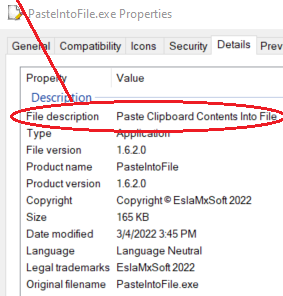
Copied content from AssemblyDescription to AssemblyTitle, because the content in AssemblyTitle is what is seen in "File Description". Product Name already contains the name that was in AssemblyTitle.