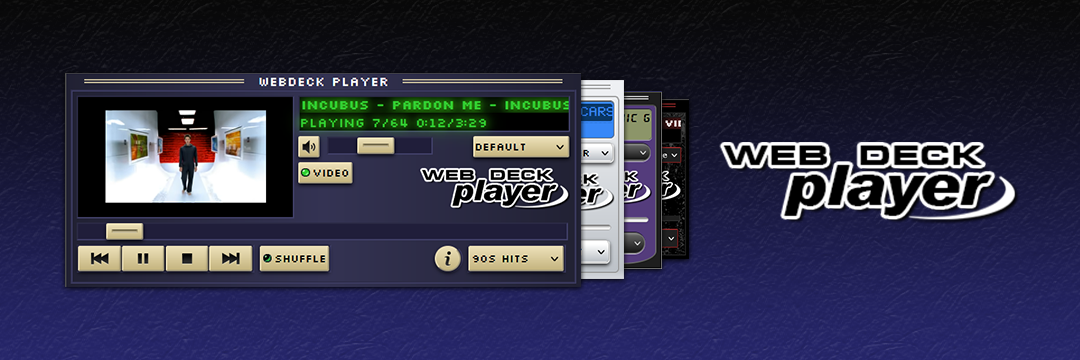Cool music for your cool website!
The Webdeck Player is a player for Youtube playlists coded entirely in Javascript and intended for personal websites. Use it for showing your amazing music taste to your visitors!
Live demo: https://webdeckplayer.neocities.org
- Play Youtube videos saved in playlists
- Integrated video controls (play, pause, volume, shuffling, etc.)
- Playlist selector - select between your defined playlists
- Themes - customize the player with the included themes or create your own!
- Very easy to use
- Written in pure modern Javascript - no weird stuff!
- Lightweight
- aesthetic™
Releases section: https://github.com/cristiancfm/webdeck-player/releases
(read these instructions also on the website)
Getting started with the Webdeck Player is very simple. Follow this tutorial and you'll get your copy of the player running in a few minutes!
-
Go to the Releases section of the Github repository and download the latest version available. You should get a
webdeck-player-v.X.X.X.zipfile. -
Unzip the file and put the
webdeck-playerfolder into your website root folder. -
a. Run the player on a separate browser window (recommended)
- The player is designed to work inside a container of 600x250 pixels. You can make the player open in a new browser window - it will look great and visitors can navigate the rest of your site while keeping the player running! To do it, place a tag like the following in your site:
<button onclick="window.open('/webdeck-player/index.html', 'Web Deck Player', 'height=250, width=600')">Open Web Deck Player</button>
This code creates a button that will open a window with the specified height and width containing the player.
- b. Run the player inside an iframe
- You can also run the player inside a page of your site using an iframe tag. To do it, you can write the following tag in the HTML of your page:
<iframe src="/webdeck-player/index.html" height="250" width="600" scrolling="no"></iframe>
Go to the script.js file inside the webdeck-player folder. There you can follow the instructions to change the playlists shown in the player.
To add a new theme to the player, copy its folder to the themes folder. Then, open the script.js file and add it to the list following the instructions.
Themes are just a collection of resources (like images or fonts) and a CSS file to modify the player appearance. You just need basic knowledge about CSS to start! Create a new theme following these steps:
- Inside the
webdeck-playerfolder, locate the themes folder and open it. - Choose a theme folder as a base, for example, the default theme. You can modify any other theme.
- Duplicate your chosen folder and rename it. For example, call it
my-theme. - Add your new theme to the
script.jsfile following the instructions inside it. - Inside your theme folder, open the
webdeck-player.cssfile and modify it to your liking. You can also change the fonts and the images. Do not rename any image. Their paths are used in thescript.jsfile. Theabout.txtfile is for adding a description about the theme and your name.
Created by Chris. Licensed under the MIT License. Some components of the software such as fonts were created by others. In these cases, attribution was given for their work.