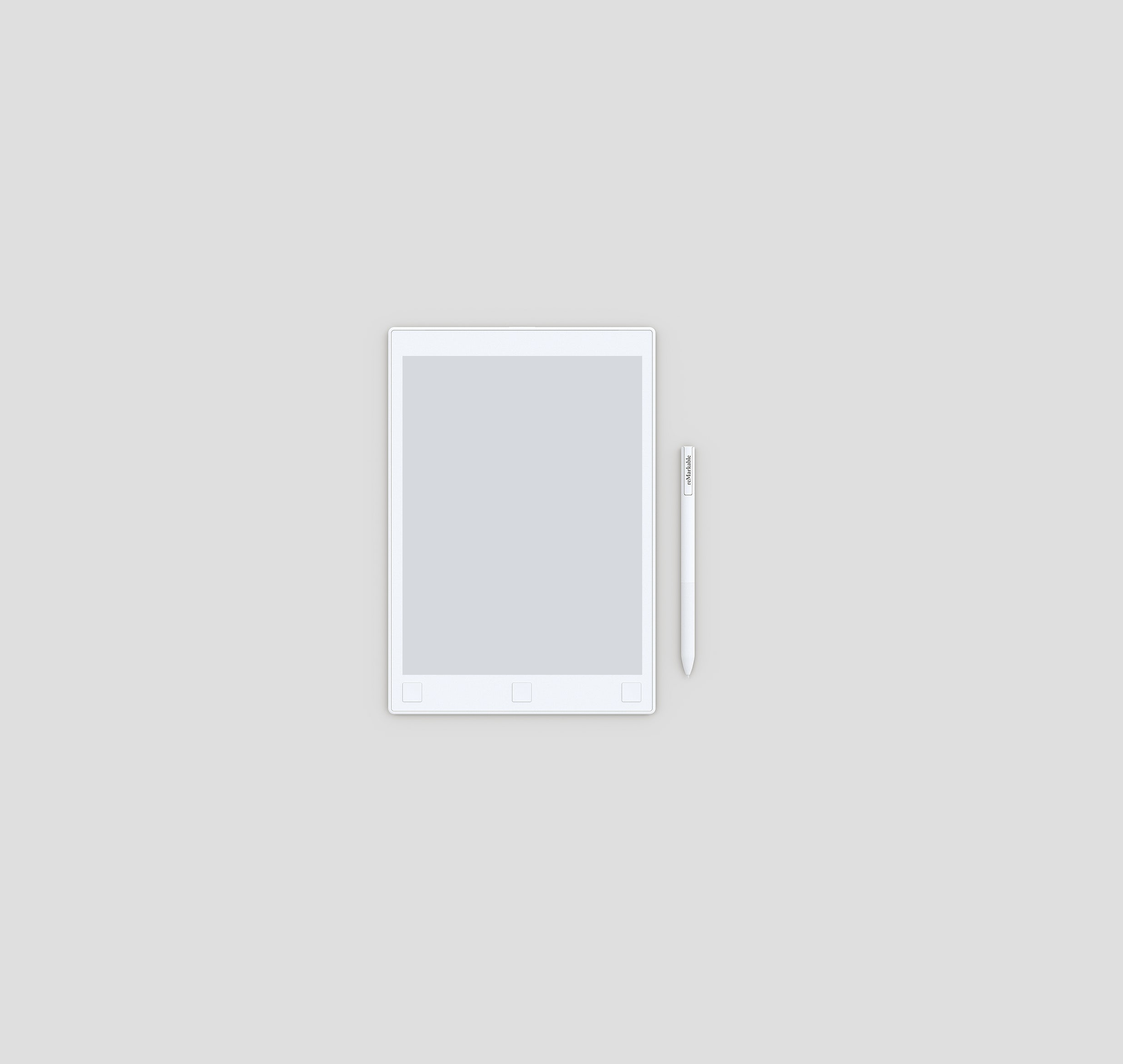reMarkable app ideas and design files
stuff to get started, misc
work in progress, see q/
Size and weight:
177 x 256 x 6.7mm (6.9 x 10.1 x .26 inches)
350 gram (.77 pounds)
CANVAS Display
10.3” monochrome digital paper display (black and white)
1872x1404 resolution (226 DPI)
Partially powered by E Ink Carta technology
Multi-point capacitive touch
No glass parts, virtually unbreakable
Paper-like surface friction
Palm rejection
Warning: Do not let the display come in contact with alcohol or any solvent containing alcohol as this may damage the device. Learn how to clean your device in 8.1 Important safety & handling information.
Storage and RAM
8 GB internal storage*
512 MB DDR3L RAM
*The OS uses some space, so free available space is about 6.5 GB. This is enough for 100 000 pages.
Processor
1 GHz ARM A9 CPU
Battery
Rechargeable (Micro USB) 3000 mAh
Warning: The battery in this product cannot be easily replaced by users themselves.
Operating system
Codex, a custom Linux-based OS optimized for low-latency e-paper.
Physical buttons
Power button
Use the power button to turn on or wake up the device, put your reMarkable to sleep or turn it off.
How to:
Put the device to sleep by pressing the power button once. The sleep sign will appear on the screen.
Wake the device by pressing any button.
Turn off reMarkable by pressing the power button for 3 seconds. You will then be asked whether you want to turn off the device or not.
Turn on reMarkable by pressing the power button until the screen flashes from black to white.
Read more about Sleep and other power saving modes in Power Settings.
Home button
Use the home button to move up one level. Press the button multiple times to end up at My Files.
Prev and next buttons
The prev and next buttons allows you to flick pages while reading through your documents, ebooks or notebooks.
Page forward press the right corner button.
Page backward press the left corner button.
Create a new page in a notebook by pressing the next button.
Note that you must have written or sketched on a page before you are able to create a new page.
You can also use the page turn buttons to scroll in your file overview.
Micro USB charging port
Use the charging port and the attached Micro USB cable to charge your reMarkable.
none
tlack
q/kdb/kx is a trademark of kx systems and i am not affiliated with them.